
If you want to connect two Bluetooth Speakers to one iPhone you have come to the right place! We will walk you through connecting multiple speakers to your Apple device.
Whether you are hosting a party, watching movies, or just want a more synchronized audio experience, we’ve got you. Follow our instructions to connect your phone to speakers for enhanced sound!
Speaking of parties, if you are looking for the perfect speaker to connect to your iPhone, check out our review of this Bluetooth party speaker.
Before we delve into the specifics, it’s important to consider this process depends on your iOS version and the model of your iPhone. Plus, not all Bluetooth speakers support multiple pairings and playback. However, with that being said we will explore multiple ways to try and make this possible for your devices. Let’s dive in…

Ensure both speakers support the same Bluetooth version for seamless pairing.
Explore your iPhone’s settings to enable dual audio or stereo mode, enhancing the spatial audio experience.
Understanding Bluetooth Pairing Modes
Before you dive into connecting two Bluetooth speakers to your iPhone, it’s essential to grasp the concept of Bluetooth pairing modes. These modes determine how your speakers communicate with your iPhone and whether they can function in tandem. There are primarily two pairing modes to be aware of:
1. Single Device Mode:
In this mode, a Bluetooth speaker is paired with a single device, like your iPhone. When you connect a speaker in single device mode, it exclusively communicates with that device, ensuring a stable and dedicated connection. Most Bluetooth speakers default to this mode when initially paired with a device.
2. Multipoint Mode:
Multipoint mode is the key to connecting two Bluetooth speakers to one iPhone simultaneously. Speakers that support multipoint pairing can connect to and interact with multiple devices simultaneously. This mode allows your iPhone to communicate with both speakers independently, essentially creating a dual-speaker setup.
To utilize multipoint mode, your Bluetooth speakers should have the capability to switch between connected devices seamlessly. This means they can pause playback on one device and play audio from another device without requiring re-pairing.
3. Selecting the Right Mode:
Before attempting to connect both speakers to your iPhone, make sure your speakers are set to multipoint mode if applicable. Refer to your speaker’s user manual or settings to enable this mode. If your speakers lack multipoint capability, it might not be possible to connect both of them to your iPhone simultaneously.
Understanding these pairing modes is vital to a successful dual-speaker setup. Once you’ve ensured your speakers are in the right mode, you can proceed to connect them to your iPhone following the steps outlined in the subsequent sections of this guide.
Connecting Two Bluetooth Speakers to iPhone (Bluetooth Dual Audio)
Please note these instructions are for iOS 13 and later. If your iPhone is running iOS 13 or later versions, you can use the built-in Bluetooth dual audio feature called ‘Share Audio’. Here’s how to do it:
- Pair your first Bluetooth speaker with your iPhone using the regular pairing process
- Once Connected with your first speaker, go to your “settings” and click on “Bluetooth“
- In your list of available devices, there should be your second Bluetooth speaker. Click on it and pair it with your iPhone.
- Once you have successfully paired with both speakers, test playing audio and it should play through the two Bluetooth speakers simultaneously.
Please note the Bluetooth Dual Audio feature may not be compatible with certain speaker types. Before trying these steps check your speaker model is compatible with this feature if it isn’t, try our next step…
If you are looking for more awesome, immersive sound experiences, check out our other article on how to pair your speaker with an Xbox One.
Connecting Speakers to iPhone (Bluetooth Transmitter)
Please make sure the Bluetooth transmitter is compatible with your type of iPhone and can support dual audio output capabilities.
- Purchase a Bluetooth transmitter but before – make sure it can support connecting to two speakers simultaneously.
- Connect the Bluetooth transmitter to your phone, this is usually a wired connection with a headphone jack or a lightning port depending on the model of your iPhone or type of transmitter.
- Following the instructions that came with the transmitter, pair the two speakers to it.
- This should now allow you to play audio from your iPhone to both of the speakers.
Troubleshooting Issues
Here are a few common problems you might run into when pairing two speakers with your iPhone and some troubleshooting steps to resolve them…
- Pairing Issues – When pairing your devices you need to make sure they are each in pairing mode and the iPhone is within range of the speakers. If you are still having issues then restarting both the iPhone and speakers can help reboot the connection.
- Audio Lag & Delay – Sometimes you can experience a lag or delay between the two speakers when playing audio. This could be because the speakers are too far away from each other, try moving them closer together along with the iPhone to help strengthen the connection.
- Audio Imbalance – If one speaker is louder than the other it can unbalance the audio, make sure the volumes on the speakers are set to a similar level and on your iPhone too.
- Compatibility Issues – As previously mentioned, Bluetooth speakers that do not support Bluetooth Dual Audio are not compatible with the first method. The alternative way is to follow the second set of instructions and purchase a Bluetooth transmitter that is compatible with Dual Audio.
If you have run into an issue that is not on the list, it may help to read the user manual, and troubleshooting guides or look up your specific speaker models on Google to assist you further.
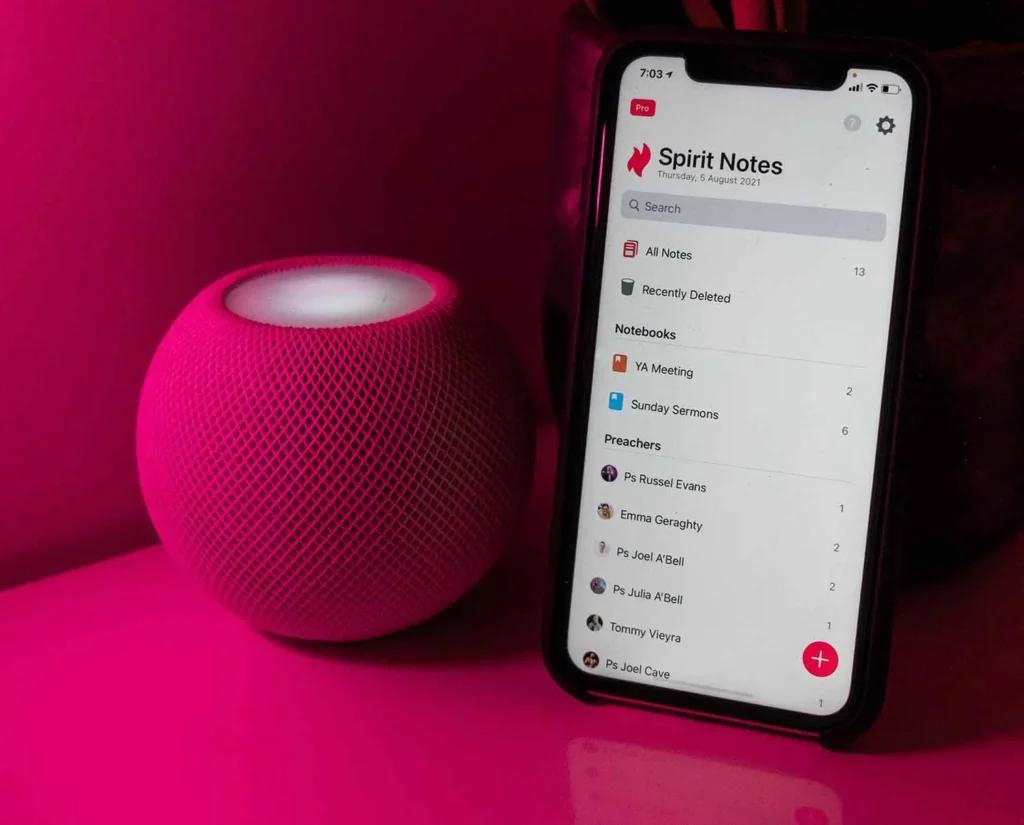
Enjoying Stereo Sound from Two Speakers
Once you’ve successfully connected two Bluetooth speakers to your iPhone, you can create a stereo sound experience that enhances your audio enjoyment. Here’s how to make the most out of your dual speaker setup:
1. Position Your Speakers:
Proper positioning of your speakers is essential for achieving an immersive stereo effect. Place the speakers at an equal distance from your listening area, ideally facing you. Ensure they are at ear level or slightly above for the best sound dispersion.
2. Check Speaker Balance:
In your iPhone’s audio settings, you may have the option to adjust the balance between the left and right speakers. Fine-tune this balance to achieve the desired stereo effect. Balanced audio ensures that sounds are distributed evenly between the two speakers, creating a more immersive experience.
3. Choose Stereo-Enhancing Apps:
There are apps and audio players available that offer stereo enhancement features. These apps can help optimize the stereo separation between your paired speakers, making the audio feel wider and more spacious. Explore the App Store for such applications to enhance your listening experience.
4. Test Various Audio Sources:
Experiment with different types of audio content to experience the full range of stereo sound. Try listening to music, podcasts, movies, or video games to appreciate how the dual speakers complement various forms of media.
5. Volume Control:
Control the volume of each speaker independently to fine-tune the balance and ensure that one speaker is not overpowering the other. You can do this through your iPhone’s settings or the speaker’s dedicated app if available.
6. Optimize Equalizer Settings:
Many audio apps and speakers offer equalizer settings that allow you to tailor the sound to your preferences. Adjust the equalizer settings to achieve the ideal sound profile for your dual speaker setup, emphasizing bass, treble, or midrange frequencies as needed.
7. Enjoy the Spatial Audio:
Stereo sound from two speakers can provide a sense of depth and spatial awareness. This is especially noticeable when listening to music mixed in stereo or watching movies with surround sound effects. Lean into this enhanced audio experience by immersing yourself in content that takes full advantage of stereo audio.
With your two Bluetooth speakers connected to your iPhone and these tips in mind, you can create a dynamic stereo soundstage that elevates your audio experiences to a whole new level.
Whether you’re enjoying music, movies, or any other form of entertainment, the enhanced sound quality will make it a more immersive and enjoyable experience.
Disconnecting or Reconnecting Bluetooth Speakers
Knowing how to properly disconnect or reconnect your Bluetooth speakers from your iPhone is essential for a seamless audio experience. Here are the steps to follow:
Disconnecting Bluetooth Speakers:
Method 1: Manual Disconnection
- Access Bluetooth Settings: Open the “Settings” app on your iPhone.
- Select Bluetooth: Tap on “Bluetooth” to access your paired devices.
- Disconnect a Speaker: Find the Bluetooth speaker you want to disconnect in the list of paired devices. Tap the (i) icon next to the speaker’s name, then tap “Disconnect” or “Forget This Device.”
- Confirm Disconnection: A confirmation prompt may appear; confirm that you want to disconnect the speaker.
Method 2: Using Control Center
- Open Control Center: Swipe down from the upper-right corner of your iPhone’s screen to open Control Center.
- Access Audio Settings: Press and hold the audio playback controls in the top-right corner of the Control Center. This will expand the audio settings.
- Disconnect a Speaker: In the expanded audio settings, you’ll see a list of connected audio devices. Tap the AirPlay icon next to the Bluetooth speaker you want to disconnect and select “iPhone.”
- Confirm Disconnection: The speaker will disconnect from your iPhone.
Reconnecting Bluetooth Speakers:
Method 1: Manual Reconnection
- Turn on Bluetooth: Ensure Bluetooth is enabled on your iPhone. You can do this by going to “Settings” > “Bluetooth” and toggling it on.
- Put the Speaker in Pairing Mode: Turn on the Bluetooth speaker and put it in pairing mode. Refer to your speaker’s manual for specific instructions on how to do this.
- Pair the Speaker: In the Bluetooth settings on your iPhone, you should see the Bluetooth speaker in the list of available devices. Tap on it to establish a connection.
- Confirm Connection: Once connected, your iPhone will confirm the connection, and audio can now be played through the speaker.
Method 2: Using Control Center
- Open Control Center: Swipe down from the upper-right corner of your iPhone’s screen to open Control Center.
- Access Audio Settings: Press and hold the audio playback controls in the top-right corner of the Control Center. This will expand the audio settings.
- Select the Speaker: In the expanded audio settings, you’ll see a list of available audio devices. Tap the AirPlay icon next to the Bluetooth speaker you want to connect to.
- Confirm Connection: The speaker will connect to your iPhone, and audio will be routed through it.
By understanding how to disconnect and reconnect your Bluetooth speakers, you can easily switch between speakers or other audio devices as needed, ensuring a smooth and hassle-free audio experience on your iPhone.
Tips for Optimal Dual Speaker Performance
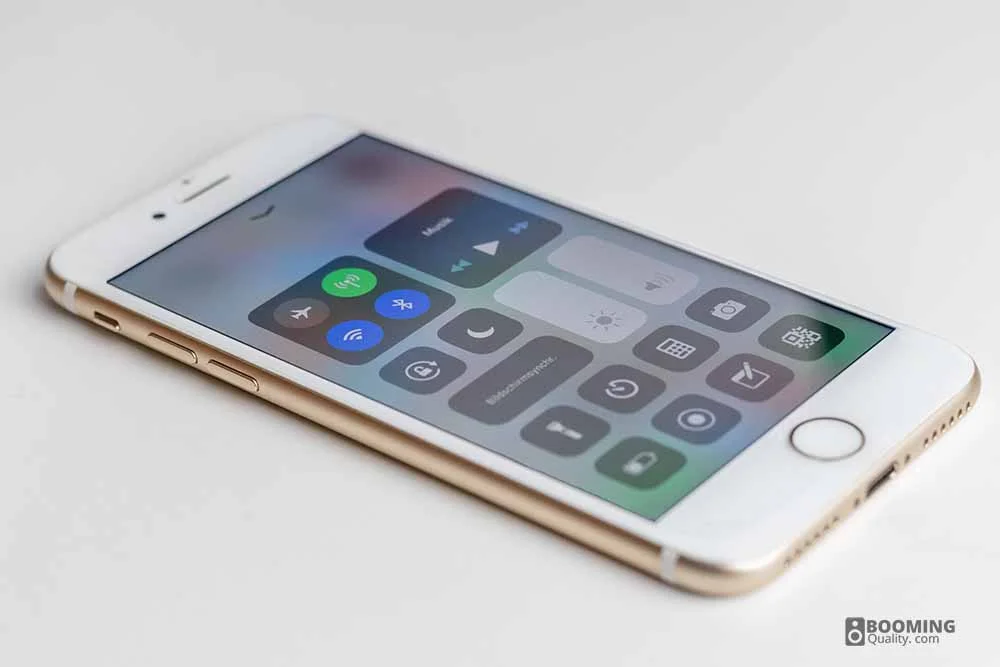
To maximize the performance of your dual Bluetooth speakers with your iPhone, focus on speaker placement and balance.
Position the speakers equidistant from your listening area, preferably at ear level, to achieve a balanced soundstage. Adjust the audio balance on your iPhone to fine-tune the left and right audio channels for an even stereo effect.
Utilize high-quality audio files, such as lossless formats like FLAC or high-bitrate MP3s, to enhance sound fidelity.
Explore equalizer settings on your iPhone or within audio apps to customize the sound profile. Consider using stereo-enhancing apps to widen the soundstage and improve speaker separation.
Ensure your iPhone and speakers support advanced Bluetooth codecs like aptX or AAC for higher-quality audio streaming.
If your speakers come with dedicated apps, use them to access additional features, equalizer settings, and firmware updates.
Pay attention to the room’s acoustics to minimize sound reflections and interference. Independently control the volume of each speaker to maintain a balanced sound profile.
Pair your speakers with compatible devices that support multipoint pairing to avoid disconnection issues when switching between devices.
Regularly update your speaker’s firmware and monitor battery levels to ensure uninterrupted playback.
Experiment with various types of audio content to fully appreciate the capabilities of your dual speaker setup, enhancing your overall audio experience on your iPhone.
If you like this hack, how about the best Bluetooth speaker for MacBook Pro.
There are apps that connecting two speakers can be achieved easily. For instance, Urbanista’s app allows you to use the Stereo Link feature with their upcoming solar-powered speaker.
Expanding Your Audio Setup
Once you’ve successfully connected two Bluetooth speakers to your iPhone and enjoyed the benefits of a dual speaker setup, you might be eager to explore further audio enhancements. Here are some options for expanding your audio setup:
1. Multi-Speaker Setup:
- If you want to take your audio experience to the next level, consider adding more speakers to your setup. Some Bluetooth speakers can be connected in groups to create a multi-speaker system for larger spaces.
2. Subwoofer Integration:
- To enhance bass performance, you can integrate a Bluetooth-compatible subwoofer into your setup. Subwoofers deliver deep, impactful low-frequency sounds, making your audio setup suitable for a wider range of content, including movies and music with heavy bass.
3. Home Theater Integration:
- If you’re interested in creating a home theater experience, you can connect your iPhone to a Bluetooth-compatible soundbar or home theater system. This can significantly improve the audio quality when watching movies and TV shows.
4. Voice Assistants:
- Consider speakers that come with built-in voice assistants like Amazon Alexa or Google Assistant. These smart speakers not only offer high-quality audio but also provide voice-activated control for your smart home devices and access to a wide range of information and services.
5. Bluetooth Transmitters:
- To connect wired audio sources like turntables or non-Bluetooth devices to your setup, use a Bluetooth transmitter. These devices can convert traditional audio sources into Bluetooth-compatible signals for your speakers.
6. Wi-Fi Multiroom Audio:
- Explore Wi-Fi-based multiroom audio systems that allow you to connect and control speakers in different rooms of your home. These systems often offer seamless integration with your smartphone for a comprehensive audio experience.
7. Soundbar for TV:
- Invest in a Bluetooth-compatible soundbar for your television. This can significantly improve the audio quality of your TV shows, movies, and gaming sessions, creating a cinematic audio experience.
8. Dedicated Music Streaming Devices:
- Consider devices like wireless music receivers or dedicated music streaming systems that can connect to your speakers, providing high-quality audio streaming and access to various music services.
Expanding your audio setup allows you to customize your audio experience to match your preferences and the needs of different activities and spaces in your home. Whether you’re looking for a larger sound system, enhanced bass, or a smart speaker with voice control, there are numerous options available to create the perfect audio setup tailored to your lifestyle.
FAQs
What is the app that connects multiple Bluetooth speakers to iPhone?
There is no official app to connect multiple Bluetooth speakers as far as our knowledge goes, The best option is to purchase a Bluetooth transmitter that is compatible with dual audio if your device lacks this.
An app cannot provide dual functionality as the device already has to support that feature. If your device already supports this feature it is worth checking for apps that benefit this feature.
How do I get dual audio on Bluetooth?
Unfortunately, you can’t just get Bluetooth dual audio unless your device already has this feature built-in. Another alternative is to buy a Bluetooth transmitter that supports dual audio.
If your device already has this feature, if you have an iPhone follow the steps above to connect two Bluetooth speakers to your iPhone. However, if you are using an Android that supports this feature, follow these steps…
- Connect your first speaker in the way you normally would via Bluetooth
- After the first device is paired, go to your Bluetooth settings menu and look for “Bluetooth Dual Audio” or similar wording (Some companies use different phrases for this feature) and enable it.
- When the dual audio feature is enabled, you can connect your second speaker/headphones, etc. Find the second device you wish to connect to and start the pairing process just like the first device.
- After the second pairing process is finished, you should be able to play your audio simultaneously through both connected devices.
How does AmpMe app work?
AmpMe is a mobile app that allows you to create a synchronized audio setup with multiple tablets and smartphones. It turns your device into a speaker system allowing you to play videos, audio…etc across all of your devices to find out more head to the AmpMe Installation page
Keep in mind that all devices need to be connected to the same Wi-Fi network for AmpMe to work properly, as it relies on Wi-Fi to synchronize the audio playback.
It’s a great idea for a social event if you don’t have an existing speaker system. It works for IOS and Android devices too.

Written By Emily
If you found this article helpful, follow our content for plenty more such as Speakers for a garage!
