
Samsung soundbars are popular audio devices known for their impressive sound quality and versatile features.
However, like any electronic device, they may occasionally encounter issues that require troubleshooting. One effective troubleshooting step is to reset the soundbar, which can help resolve various problems such as audio glitches, connectivity issues, or unresponsive controls.
This article provides a step-by-step guide on how to reset a Samsung soundbar, offering easy-to-follow instructions to ensure your soundbar functions optimally and delivers the audio experience you expect.
Whether you’re facing minor issues or simply want to start afresh with your soundbar settings, learning how to perform a reset can be a valuable skill for Samsung soundbar owners.
Alternatively, check out our review of Samsung A650 soundbar

When encountering issues or seeking to reconfigure settings, a reset can often do the trick.
Check the user manual for your specific soundbar model to find the appropriate reset method, whether it’s a combination of buttons or a sequence of steps.
Remember to disconnect any external devices during the process.
Before You Begin: Preparing Your Soundbar
Resetting your Samsung soundbar requires a few preliminary steps to ensure the process goes smoothly. Before you initiate the reset, follow this preparation:
1. Check the Power: Ensure that your Samsung soundbar is powered on and connected to a power source. A reset should only be performed when the soundbar is in an operational state.
2. Backup Settings (Optional): If you have customized sound settings or configurations that you’d like to save, consider documenting or taking note of them. A reset will revert the soundbar to its default settings, erasing any personalized adjustments.
3. Remote Control: If you’re using the remote control for the reset, ensure it has functional batteries. If your remote control isn’t working, you may need to resort to an alternative reset method ( explanation coming up).
4. Disconnect Extra Devices: For a more straightforward reset process, disconnect any additional devices or accessories (such as external speakers or subwoofers) from your soundbar. This helps prevent interference during the reset.
5. Wi-Fi and Bluetooth: If your soundbar connects to Wi-Fi or Bluetooth devices, consider temporarily disabling these connections to avoid potential interruptions during the reset process.
6. Refer to the Manual: It’s advisable to consult your Samsung soundbar’s user manual or official Samsung support resources for model-specific reset instructions. Different models may have slightly varying reset procedures.
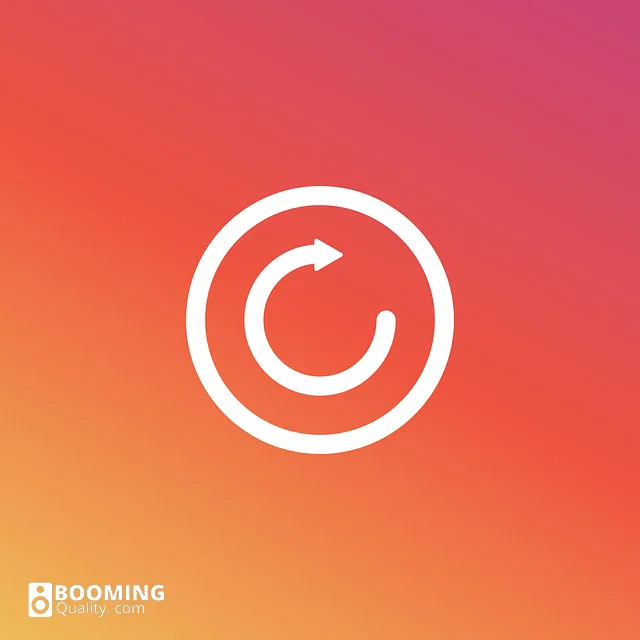
Method 1: Factory Reset Using the Remote Control
1. Power On the Soundbar: Ensure that your Samsung soundbar is powered on and in an operational state. If it’s currently off, turn it on using the remote control or the power button on the soundbar itself.
2. Access the Settings Menu: Using your soundbar’s remote control, navigate to the settings menu. The exact procedure may vary depending on your soundbar model, but it often involves pressing the “Settings” or “Menu” button.
3. Select “Sound” or “System” Settings: Within the settings menu, look for options related to sound or system settings. These options are where you’ll find the factory reset feature.
4. Choose “Factory Reset” or “Reset All”: Navigate to the “Factory Reset” or “Reset All” option within the sound or system settings. Select it to initiate the reset process.
5. Confirm the Reset: You’ll likely be prompted to confirm the reset action. Confirm your choice to proceed.
6. Wait for the Reset: The soundbar will now begin the reset process, which may take a few moments. During this time, the soundbar will revert to its factory default settings.
7. Complete Setup: Once the reset is complete, your soundbar will restart, and you’ll need to go through the initial setup process, including language selection, input configuration, and network connections (if applicable).
8. Reconfigure Settings (Optional): If you have specific sound settings or customizations, you’ll need to reconfigure them manually, as the reset restores default settings.
Method 2: Resetting Without the Remote Control
1. Power Off the Soundbar: Ensure that your Samsung soundbar is turned off. If it’s currently on, use the power button on the soundbar itself to power it off.
2. Locate the Control Buttons: Examine the front or top panel of the soundbar to identify the control buttons. These buttons typically include power, volume up/down, and input selection buttons.
3. Press and Hold Buttons: You will need to simultaneously press and hold specific buttons to initiate the reset. The exact button combination may vary depending on your soundbar model. Common combinations include holding down the “Power” and “Volume Down” buttons together or holding down the “Play/Pause” and “Volume Down” buttons. Consult your soundbar’s user manual for the correct button combination for your specific model.
4. Continue Holding: Keep holding down the designated buttons for approximately 5 to 10 seconds or until you see a reset indicator on the soundbar’s display or hear a reset confirmation sound. This may vary by model.
5. Release Buttons: Once the reset is confirmed, release the buttons.
6. Wait for the Reset: The soundbar will now reset to its factory default settings, which may take a few moments.
7. Complete Setup: After the reset is complete, the soundbar will restart, and you’ll need to go through the initial setup process, which includes selecting language preferences, configuring inputs, and network connections (if applicable).
8. Reconfigure Settings (Optional): If you have specific sound settings or customizations, you’ll need to manually reconfigure them, as the reset restores default settings.
Understanding the Need for a Reset…
Before delving into the process of resetting your Samsung soundbar, it’s essential to grasp why you might need to perform this action.
Resetting can address various issues and complications that may arise during the usage of your soundbar. Here are some common scenarios where a reset becomes necessary:
1. Audio Problems
If you’re experiencing distorted sound, no audio output, or irregular audio quality from your Samsung soundbar, a reset can often resolve these issues by restoring default audio settings.
2. Connectivity Issues
Sometimes, your soundbar may have trouble connecting to other devices through Bluetooth, Wi-Fi, or HDMI. Resetting can help clear connectivity problems and establish a stable connection.
3. Unresponsive Controls
If the soundbar’s remote control or physical buttons become unresponsive, a reset can refresh the control system and enable smooth operation once again.
4. Software Glitches
Occasionally, software glitches or firmware issues may disrupt the normal functioning of your soundbar. Resetting can eliminate these glitches by returning the soundbar to its factory settings.
5. Customization Reversal
If you’ve made numerous customizations to your sound settings and want to start anew or revert to the default settings, a reset can achieve this without the need for manual adjustments.
Common Troubleshooting Scenarios and Resets
Resetting a Samsung soundbar can be a valuable troubleshooting tool for addressing various common issues and scenarios.
It allows you to restore the soundbar to its factory default settings, resolving problems such as audio distortion, connectivity issues, unresponsive controls, and software glitches.
One of the most prevalent use cases is when you encounter audio problems, like distorted or inconsistent sound quality, a reset can often eliminate these issues by reverting to default audio settings.
Additionally, if your soundbar has trouble connecting to other devices through Bluetooth, Wi-Fi, or HDMI, a reset can help clear connection-related problems and establish a fresh and stable connection.
In cases where the soundbar’s remote control or physical buttons become unresponsive, initiating a reset can refresh the control system, making it responsive once again.
Moreover, when faced with software or firmware glitches that disrupt the soundbar’s operation, a reset is an effective solution, as it erases these issues by returning the soundbar to its factory default state.
Furthermore, a reset offers the advantage of customization reversal. If you’ve fine-tuned your sound settings extensively and wish to start with a clean slate or return to the default settings, a reset simplifies the process without requiring manual adjustments.
Whether you’re troubleshooting specific issues or simply want to restore your soundbar to its original state, understanding when and how to perform a reset is a valuable skill for Samsung soundbar owners, ensuring they can enjoy optimal audio quality and hassle-free operation.
Troubleshooting Tips for Persistent Issues
While a reset can resolve many common issues with your Samsung soundbar, some situations may require additional troubleshooting steps. Here are some tips for addressing persistent issues that may not be resolved by a simple reset:
1. Check Connections
Verify that all cables and connections, including HDMI, optical, or analog audio cables, are secure and correctly connected to both your soundbar and external devices. Loose or damaged cables can lead to audio and connectivity problems.
2. Update Firmware
Ensure that your soundbar’s firmware is up to date. Manufacturers often release firmware updates to address bugs, improve performance, and enhance compatibility. Check the manufacturer’s website or the soundbar’s settings menu for firmware updates.
3. Adjust Audio Settings
Explore your soundbar’s audio settings to fine-tune the sound to your preferences. Experiment with settings such as equalization, balance, and audio modes to optimize your audio experience.
4. Wi-Fi and Bluetooth Interference
If you’re experiencing issues with wireless connectivity, ensure that there are no sources of interference, such as other electronic devices or Wi-Fi networks on the same channel. Try changing the Wi-Fi channel or moving the soundbar to reduce interference.
5. Contact Customer Support
If you’ve exhausted troubleshooting options and continue to experience problems, consider reaching out to the manufacturer’s customer support or consulting user forums and communities for assistance. They may provide specific guidance tailored to your soundbar model.
Remember that troubleshooting steps can vary based on your specific soundbar model and the issues you encounter.
It’s essential to consult your soundbar’s user manual and the manufacturer’s official support resources for detailed guidance on resolving persistent problems.
Additional Tips for Samsung Soundbar Maintenance
Maintaining your Samsung soundbar is essential to preserve its audio quality and longevity for your TV or home theater projector. In addition to performing resets for troubleshooting, several maintenance practices can enhance your soundbar’s performance and appearance.
Firstly, regular cleaning and dusting of your soundbar’s speaker grilles and vents help prevent dust buildup, ensuring optimal sound projection.
However, it’s crucial to use a soft, lint-free cloth to avoid any potential damage to the soundbar’s finish.
Proper cable management contributes to both aesthetics and functionality. Organizing and securing cables with clips or organizers not only prevents clutter but also safeguards against cable damage over time. Neat cable management keeps your setup looking tidy and organized.
Furthermore, staying updated with firmware or software updates for your soundbar is vital. These updates often include bug fixes, performance enhancements, and new features that can improve your overall audio experience. Regularly checking for and installing these updates ensures your soundbar operates at its best.
By adhering to these maintenance practices, you can prolong the life of your Samsung soundbar and continue to enjoy high-quality audio performance in your home entertainment setup.
Conclusion: Enjoying Optimal Sound Quality

In conclusion, knowing how to reset and maintain your Samsung soundbar is key to ensuring that you consistently enjoy optimal sound quality and a hassle-free audio experience.
Whether you encounter common issues like audio distortion, connectivity problems, or unresponsive controls, the ability to reset your soundbar to its factory default settings can often provide effective solutions.
However, remember that maintenance is equally important.
Regularly dusting your soundbar, organizing cables, staying updated with firmware releases, and keeping your soundbar in suitable environmental conditions all contribute to its longevity and performance.
By incorporating troubleshooting and maintenance into your soundbar ownership routine, you can make the most of your investment, relish exceptional audio quality, and create an enjoyable entertainment atmosphere in your home.
Stay attuned to your specific soundbar model’s user manual and the manufacturer’s support resources to address issues and keep your soundbar in top-notch condition.

Written By Emily…
If you like this content, follow us if you want to know the best soundbar for an LG CX
